Figuring out how to post a review on Google can be tricky. Every month, millions turn to Google to share their experiences. This article will guide you through the process step by step.
Let’s get started!
Key Takeaways
- To post a review on Google, you can directly go to the business’s Google listing and click “Write a Review” or find them via search results. Make sure you’re logged into your Google account.
- When using Google Maps to write a review, search for the business and select “Write a Review” either on the desktop browser or through the mobile app. This lets you rate and share your experience seamlessly.
- You can edit or delete your reviews anytime through Google Maps Contributions on your browser or under “Your contributions” in the mobile app. This allows you to keep your feedback up-to-date.
- Writing effective reviews involves being specific, honest, and timely. Share useful details about your experience while being objective to help others make informed decisions.
- Privacy concerns are significant with Google Reviews since they display user names and photos. However, users cannot leave anonymous reviews but can opt for usernames or initials to protect their identities.
Steps to Post a Review on Google Search

To post a review on Google Search, go directly to the business’s Google listing and locate the “Write a Review” button. Click on it and craft your review detailing your experience with the business.
If you prefer finding businesses first before reviewing, simply search for the establishment on Google, select it from the results page, and click “Write a Review” to share your feedback.
Directly from a business’s Google listing
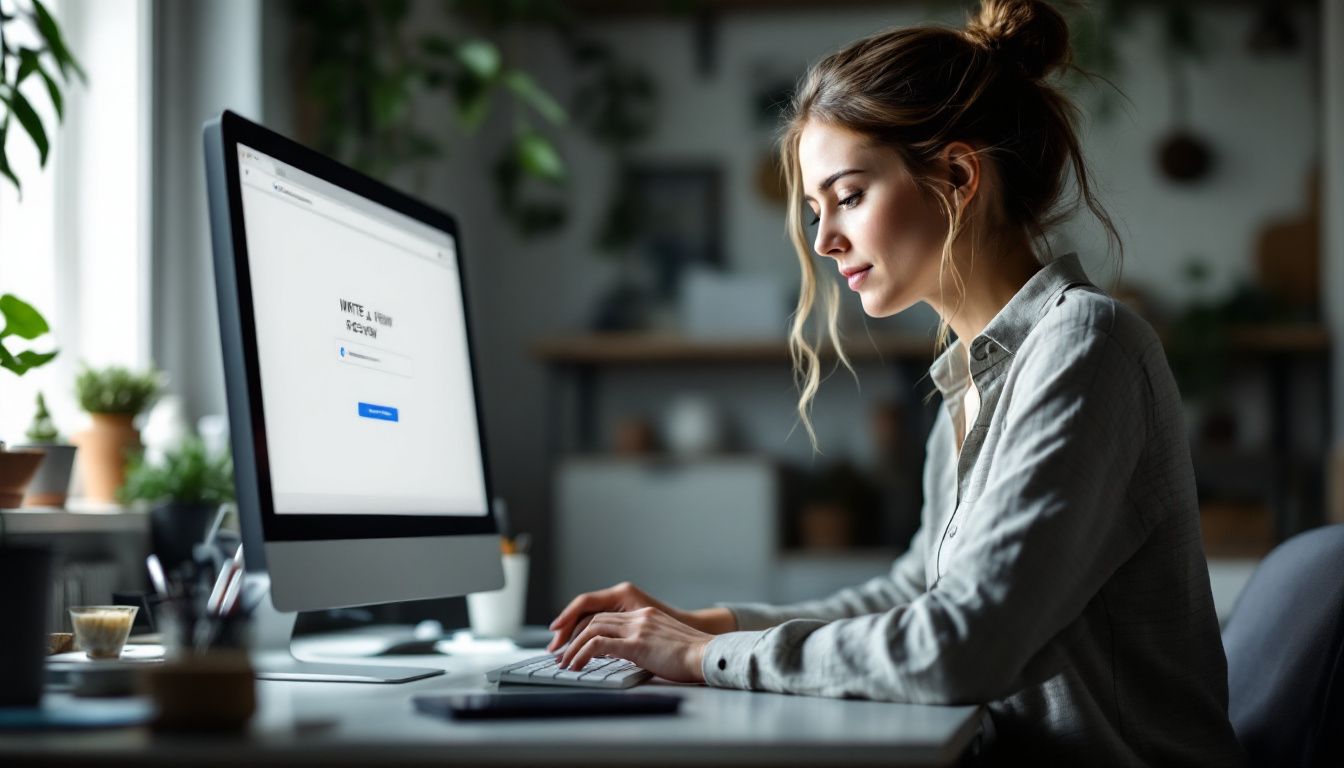
Posting a review on Google directly from a business’s Google listing is straightforward. First, you need to log in to your Google account. This step ensures that all reviews come from real users.
After logging in, search for the business you want to leave feedback for. Once you find it, look for the number of reviews displayed in blue text and click on it. This action will reveal an option labeled “WRITE A REVIEW.” Clicking this button enables you to share your experience with the business, helping others make informed decisions.
This process allows customers to provide valuable insights about businesses they’ve interacted with. It is a simple way for people like CMOs, founders, and business owners to understand customer satisfaction levels directly through Google’s platform.
Following these steps helps ensure that feedback is easily accessible and visible to potential customers searching online.
From the results page after a search
Shifting away from directly interacting with a business’s Google listing, let’s discuss posting a review from the results page following a search. This procedure offers customers an alternate direct path to communicate their feedback and encounters with local businesses.
Once the company you’d like to review appears in the search results, click on its name to see its complete Google listing. Here, next to details such as the address and business hours, you’ll find the option to “WRITE A REVIEW.” It’s crucial for users to choose a star rating that truly represents their experience before sharing their input.
Choosing the appropriate star rating aids in accurately conveying your customer experience.
This way benefits potential customers by giving them authentic user perspectives but also supports businesses in gathering precious online reviews that can shape their online visibility and Google reputation.
Each review plays a significant role in how both potential customers and algorithms view a local business.
How to Post a Review Using Google Maps
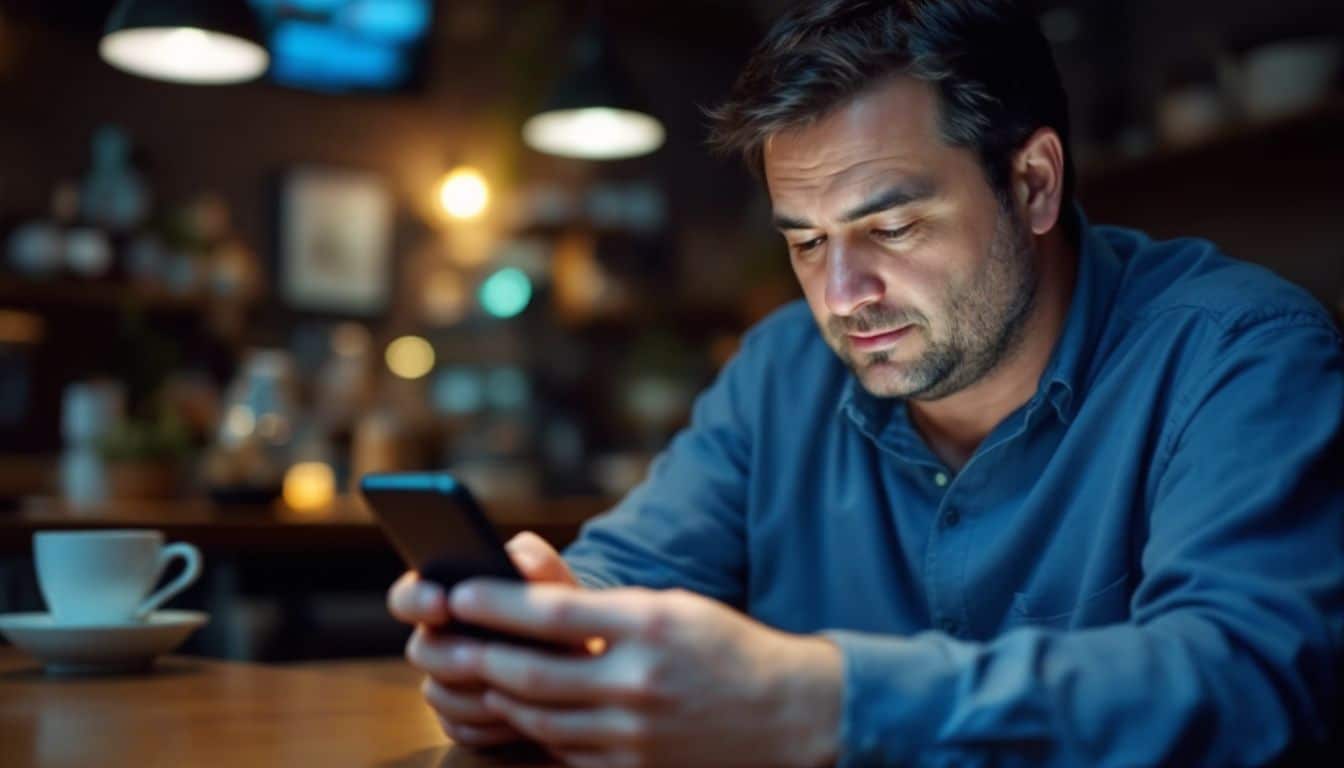
To post a review using Google Maps, simply open the desktop browser or mobile app and search for the business you want to review. Once on the business’s listing, tap “Write a Review” and share your feedback, or if you’re using the mobile app, scroll down and select “Rate and Review.
On a desktop browser
Posting a review on Google Maps from a desktop browser is a straightforward process. It allows customers to share their experiences and feedback about businesses with others. Here are the steps to follow:
- Open your preferred web browser and go to Google Maps.
- Sign in using your Google account if you haven’t already.
- Type the name of the business or place you want to review into the search bar.
- Once the search results appear, find the business you’re looking for and select it to open its detailed view.
- Look for the “Write a review” button on the left sidebar of the business’s Google Maps page.
- Click on this button to start writing your review.
- You will see options to rate the business by selecting one to five stars, with five stars being the highest rating.
- After choosing a star rating, write your review in the text box provided. Be specific about your experience and offer useful details that can help others.
- If you have photos that add value to your review, click on “Upload” to include them with your feedback.
- Review your comments and ratings once more for accuracy, then press “Post” to publish your review.
Following these steps will help ensure that you provide valuable feedback that businesses can use to improve and other customers can rely on when making decisions.
Via the Google Maps mobile app
To post a review using the Google Maps mobile app, follow these steps:
- Open the Google Maps app on your Android or iPhone.
- Search for the business or tap its location on the map.
- Tap “WRITE A REVIEW.”
- Select a rating and write the review.
Editing or Deleting Your Google Reviews

You can edit or delete your Google reviews easily on both your browser and mobile device. On a browser, simply navigate to the review you want to modify or remove, click on the three-dot menu next to it, and select the appropriate action.
Using a mobile device, locate the review in question within the Google Maps app, tap on it, then choose whether to edit or delete as needed.
On your browser
To edit or delete your Google reviews on your browser, follow these steps:
- Go to Google Maps Contributions.
- Locate all your previously written reviews.
- Click the three dots next to the review you want to modify or erase.
- Select “EDIT REVIEW” or “DELETE REVIEW.”
On your mobile device
To edit or delete your Google reviews on your mobile device, follow these steps:
- Open the Google Maps app on your smartphone or device.
- Tap “CONTRIBUTE” and then select “VIEW YOUR PROFILE.”
- Tap “SEE ALL REVIEWS” to access your list of reviews.
- For editing, tap the three dots next to the review you want to modify and choose “EDIT REVIEW.” Alternatively, if you wish to remove a review, select “DELETE REVIEW.”
- Follow any prompted actions to confirm and complete the editing or deletion process.
After completing these steps, you can effectively manage your Google reviews directly from your mobile device.
Next heading: “Mobile phone Troubleshooting Common Issues.
Writing Effective Google Reviews

To write effective Google reviews, include specific and useful details. Be honest and objective in your assessment of the business or service you’re reviewing. Promptly writing your reviews can significantly impact their relevance and credibility.
Include specifics and useful details
When writing effective Google reviews, it is essential to include specific and useful details about your experience. This could involve mentioning the flavors of the dishes you tried, the presentation of the food, the quality of customer service you received, and your overall experience at the establishment.
For example, discussing menu options, ambiance, variety of choices available, and value for money can offer helpful insights for other potential customers.
Utilizing constructive feedback with positive notes and suggestions for improvement is beneficial. Providing examples such as “I really liked how they seasoned the chicken” or “the chocolate cake for dessert was a pleasant surprise” adds depth to your review while offering valuable information to readers.
Be honest and objective
To write effective Google reviews, it’s crucial to be authentic and genuine. Ensure that your feedback is impartial, truthful, and fair, reflecting your first-hand experience with the business.
By providing specific and useful details in a sincere manner, you can help others make informed decisions based on accurate information. Keep in mind that candid feedback not only benefits potential customers but also aids businesses in improving their services.
Moving forward to “Anonymity and Privacy in Google Reviews,” it’s important to understand how these factors play into the review process.
Write your reviews promptly
Quickly writing and posting reviews is crucial to ensure their accuracy and relevance to potential customers. This timely feedback not only provides immediate responses but also ensures that your assessments remain pertinent.
Rapid appraisals guarantee the effectiveness of your review in influencing others’ decisions, making it essential for CMOs, founders, and business owners. Prompt evaluations enable you to contribute quick commentary that assists other consumers in making informed choices.
When crafting Google reviews, keep in mind that promptness enhances the impact of your feedback. It safeguards the practicality of your assessments, providing benefits beyond just offering a personalized experience for readers seeking useful details when considering a service or product.
With swift review writing and timely assessments, you unveil the secrets behind maximizing the influence of your opinions on potential customers looking for accurate insights into their prospective purchases.
Anonymity and Privacy in Google Reviews
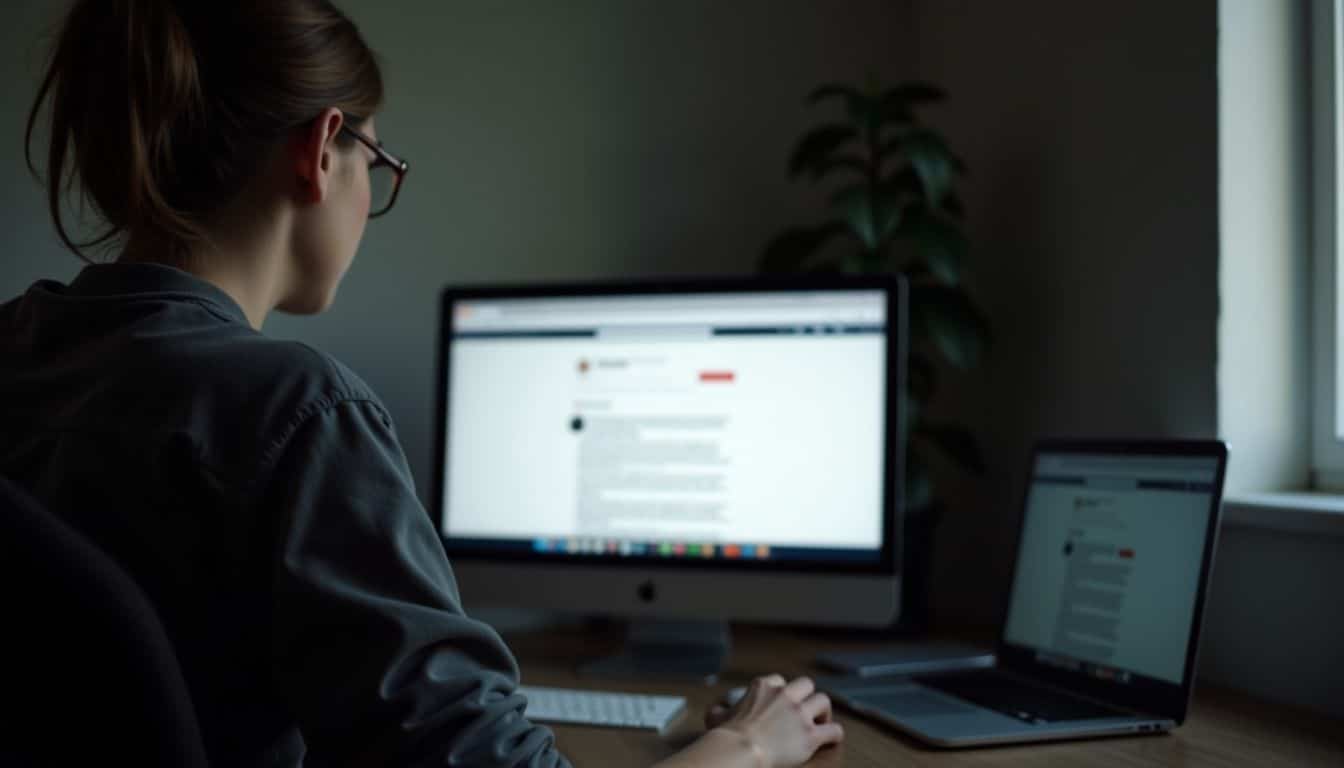
Maintaining Anonymity and Privacy in Google Reviews remains a crucial concern for many consumers. Addressing these concerns is essential to foster trust and promote honest feedback from the users’ perspective without compromising their privacy and identity.
Users can leave reviews anonymously, ensuring that their feedback reflects genuine experiences while safeguarding their personal information.
Can reviews be left anonymously?
Google currently does not allow anonymous reviews. Users can safeguard their privacy by using usernames or initials instead of their full names when leaving a review. This helps protect personal data and maintain anonymity while sharing feedback online, ensuring user privacy and identity protection in the world of online reviews.
Google has implemented this policy in recent years, offering a layer of privacy protection to users engaging in the ever-changing realm of online reputation management.
Transitioning to Privacy concerns with Google Reviews…
Privacy concerns with Google reviews
Google reviews raise significant privacy concerns as they can display user names, photos, and past contributions. While users can opt for usernames or initials to safeguard their privacy, personal information is still at risk of exposure.
This includes potential identification through reviewing patterns over time. As business owners or decision-makers overseeing customer relations, it’s critical to recognize the potential impact on user privacy when encouraging or engaging with Google reviews.
Prioritizing data protection and considering anonymization options are essential aspects of respecting users’ privacy within the review platform.
Privacy settings in online platforms like Google play a crucial role in protecting user identities and ensuring that individuals feel secure when sharing their views about businesses or services.
This emphasis on privacy aligns with ongoing global conversations regarding digital anonymity and the safeguarding of personal information in online spaces.
Additional Features and Tips

To enhance your Google review experience, utilize the Google Review link feature to easily direct customers to leave reviews. Consider leveraging the benefits of using Google Customer Reviews to build trust and credibility with potential customers.
How to use the Google Review link
To generate and share a Google Business review link, begin by finding your business listing on Google. Then, click the “Write a Review” button to compose your review. Once finished, copy the URL from the address bar and paste it wherever you desire to encourage reviews.
Utilizing the Google Review link can significantly enhance online reputation and attract more customers by providing them with an efficient way to leave feedback about their experience with your business.
It also simplifies the process for clients to voice their opinions, ultimately boosting engagement and improving brand visibility.
Benefits of using Google Customer Reviews
To enhance customer satisfaction and bolster online reputation management, harnessing Google Customer Reviews is vital. This platform not only fosters consumer ratings and user-generated feedback but also plays a crucial role in decreasing PPC spending by up to 17%.
With 63.6% of consumers depending on Google reviews before supporting a business, utilizing this feedback system can notably improve the overall experience for both businesses and customers.
Google Customer Reviews offer a powerful review monitoring system that enables businesses to gather user-generated feedback. By integrating these first-hand experiences into their strategies, companies can customize their offerings to meet consumer expectations in this constantly changing digital era.
Troubleshooting Common Issues

If you encounter problems posting reviews on Google or notice issues with the visibility of your reviews, it can be frustrating. Understanding how to address these common issues can help ensure a smooth review process and maximize the impact of your feedback.
By proactively troubleshooting these issues, you can navigate potential pitfalls and make the most of your reviewing experience.
Problems posting reviews
Troubleshooting review issues can arise when attempting to post reviews on Google. Common problems include delayed reviews and issues with their visibility. Reviews may not appear immediately due to spam filters or guideline violations, while offensive language, links, or misleading content can cause them to be filtered out.
Understanding these potential obstacles will help in addressing and resolving any difficulties encountered when posting reviews on Google’s platform.
Issues with review visibility
Google reviews may take longer than expected to appear, typically within 1-2 hours. However, these appearances might face further delays due to spam filters or guideline violations.
Challenges related to review visibility may also arise from duplicate business profiles, impacting the prompt publication and display of reviews.
Conclusion

Discovering how to post a review on Google empowers you to share your experiences and support local businesses. By following the simple steps outlined in this guide, customers can effectively leave valuable feedback for companies.
From writing impactful reviews on Google Search to managing them through various platforms, this process is accessible and essential for shaping business reputations. Embrace this opportunity to contribute meaningfully and help businesses thrive through your authentic customer feedback.
References
- https://www.getweave.com/google-reviews/
- https://www.podium.com/article/how-to-leave-google-review/
- https://broadly.com/blog/how-to-post-a-review-on-google/ (2023-10-10)
- https://support.google.com/maps/answer/6230175?hl=en&co=GENIE.Platform%3DDesktop
- https://support.google.com/maps/thread/255839191/how-do-i-post-a-review-on-a-business?hl=en (2024-01-28)
- https://support.google.com/maps/answer/6230175?hl=en&co=GENIE.Platform%3DAndroid
- https://support.google.com/business/thread/1753388/how-can-someone-remove-their-own-review?hl=en (2019-02-20)
- https://support.google.com/business/answer/3474122?hl=en
- https://elfsight.com/blog/how-to-write-google-reviews/ (2024-09-11)
- https://www.researchgate.net/publication/340609200_The_Privacy_of_Online_Reviews
- https://www.podium.com/article/how-to-create-a-google-review-link/ (2024-08-19)
- https://www.reviewtrackers.com/blog/google-review-link/
- https://blog.reviews.io/post/google-customer-reviews-a-guide
- https://daltonluka.com/blog/google-reviews-not-showing

